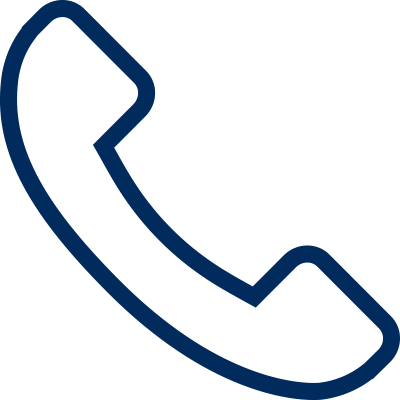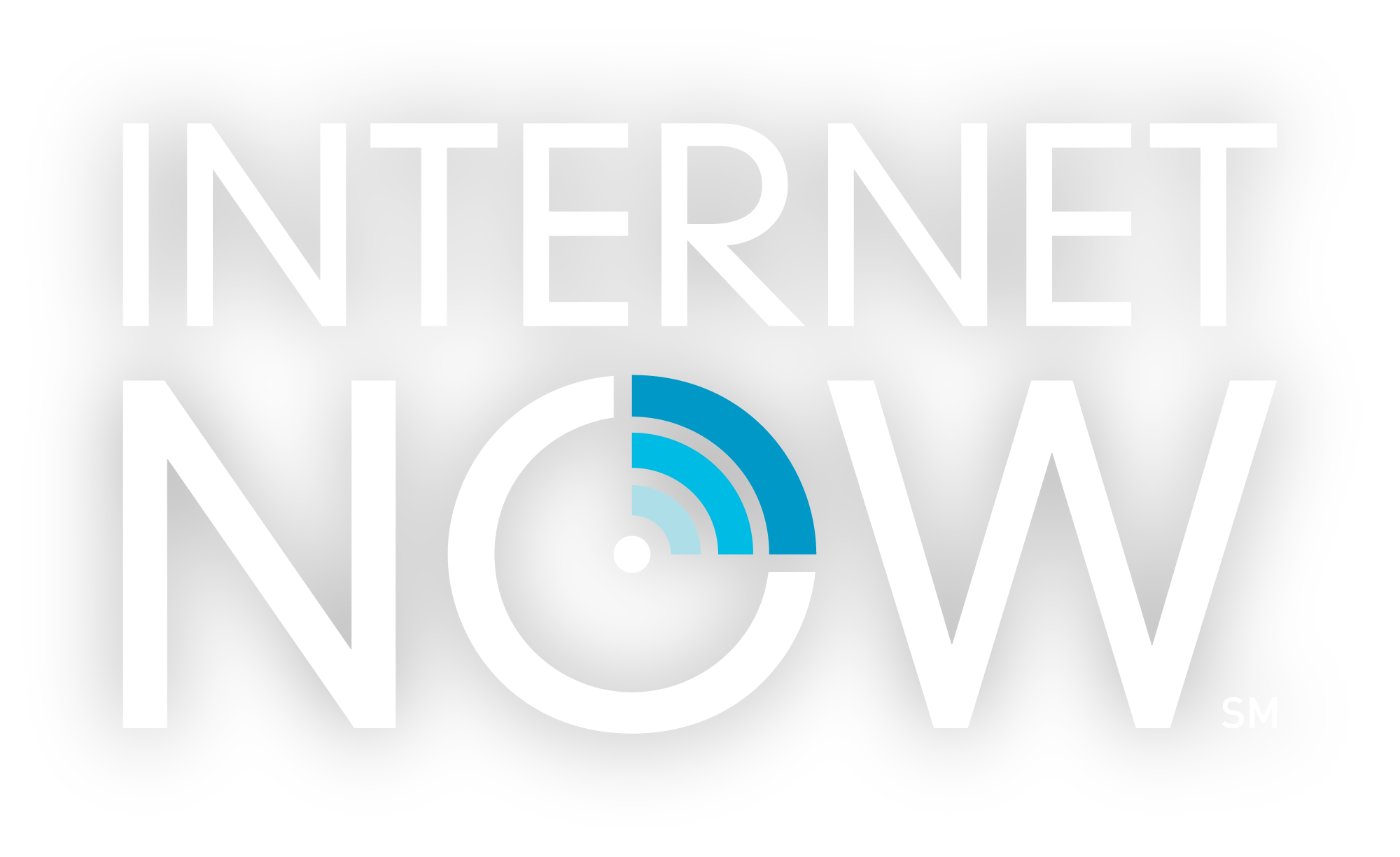HOW TO SIGN UP
Your home is already set up for instant internet access. Let's get you connected. First, let's determine if you have a WiFi or a Wall Jack connection.
WALL JACK INTERNET NOW
Find the wall jack in your home. Does it have an Alaska Communications sticker? Hint - it may be hidden behind furniture. If so, select the "Sign up With a Wall Jack Connection" link below.
SIGN UP WITH A WALL JACK CONNECTION
WIFI INTERNET NOW
While at home, open your WiFi settings on your phone, tablet, or PC. Do you see "InternetNow5G"? If so, select the "Sign up With a WiFi Connection" link below.
SIGN UP WITH A WIFI CONNECTION
SIGNING UP WITH
a Wall Jack Connection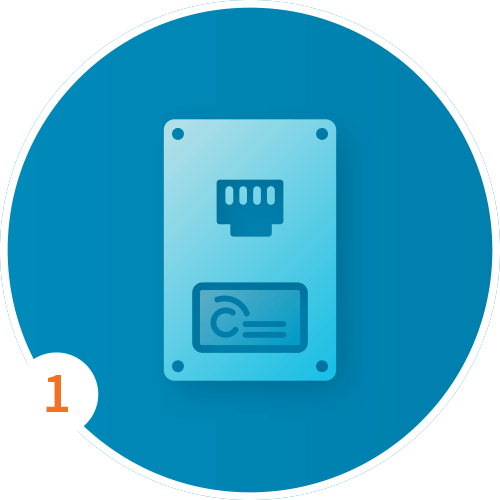
Find the wall jack with our logo in your home, room, dorm, or barrack.
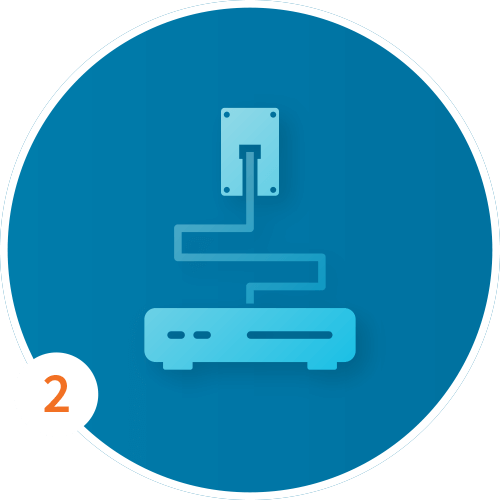
Plug a router or your computer via Ethernet cable directly into the wall jack.
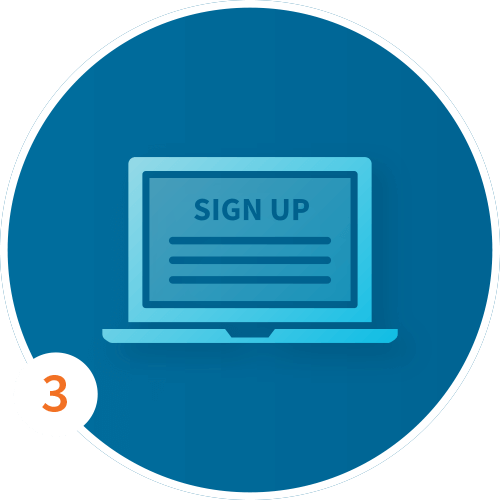
From your connected device, open a web browser and our sign-up splash page will display.
If it doesn't load immediately, navigate to a non-https site, such as www.gointernetnow.com
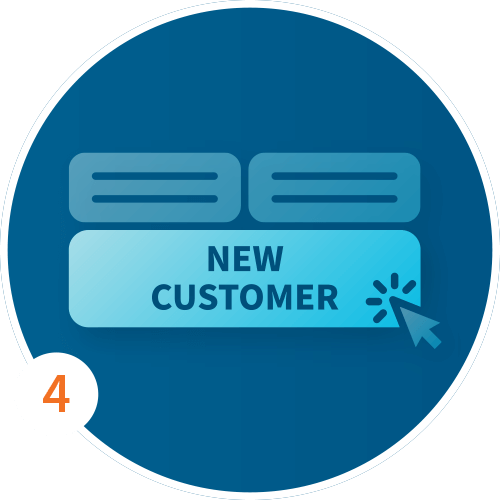
Once our sign-up splash page displays, select New Customer.
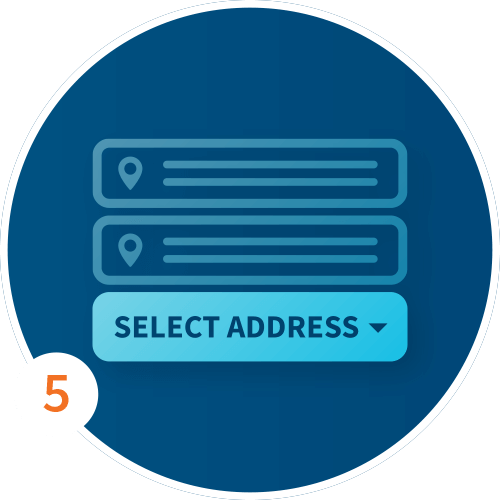
Next, you’ll be redirected to our website where you’ll enter your address to see what plans are available to you. Then enter your address again in the second address line with your unit/barrack/dorm number.
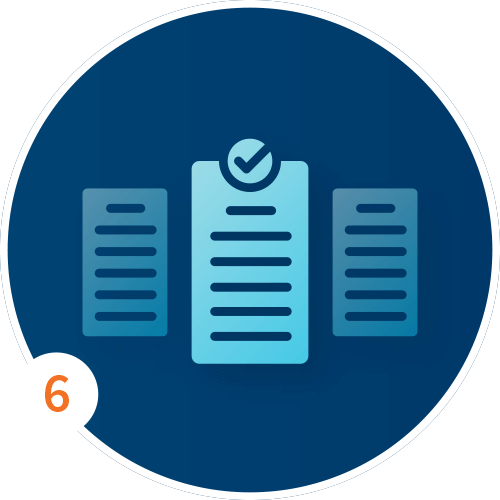
Now, select the InternetNow plan that works best for you.
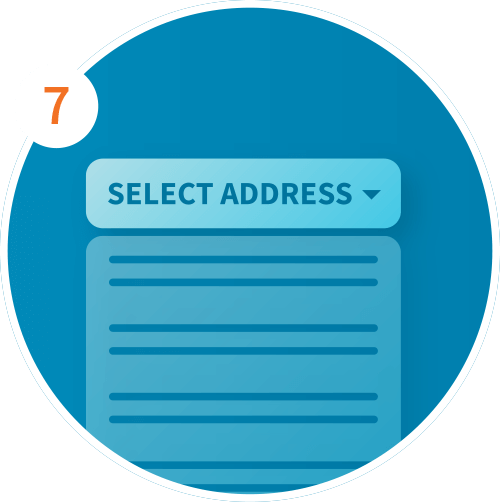
Once you’ve made your selection, the page will update again. Here you will select your address with your unit/barrack/dorm number from the drop down.
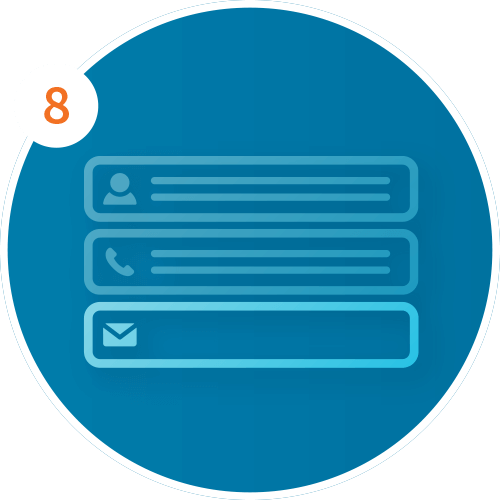
Next, enter your information. This information will be used to build your My Account.
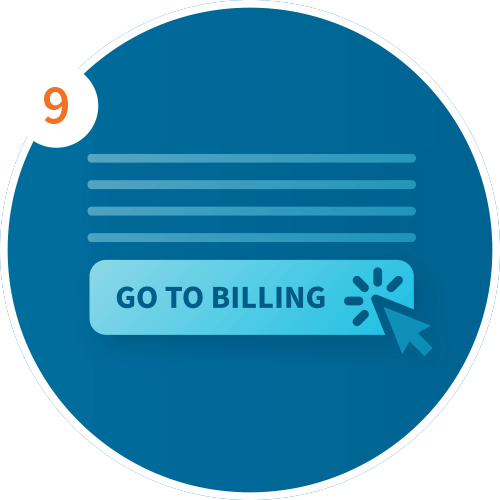
Confirm your plan selection by clicking Go to Billing at the bottom of the page.
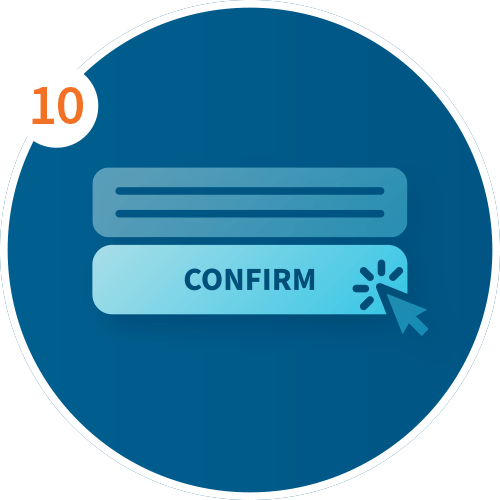
On the Billing page, enter your billing address.
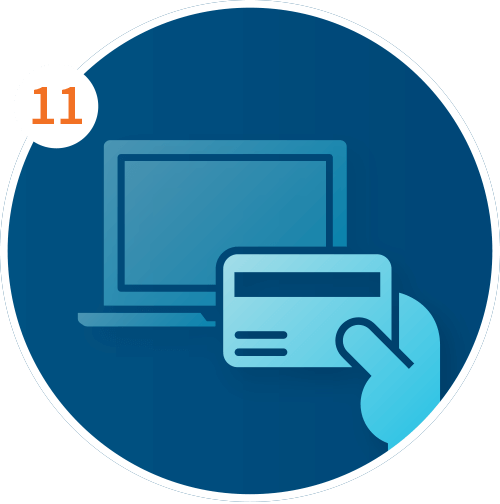
Next, add your credit card details for payment and press Submit. Once your card is accepted, you will see a confirmation popup and the credit card section will collapse.
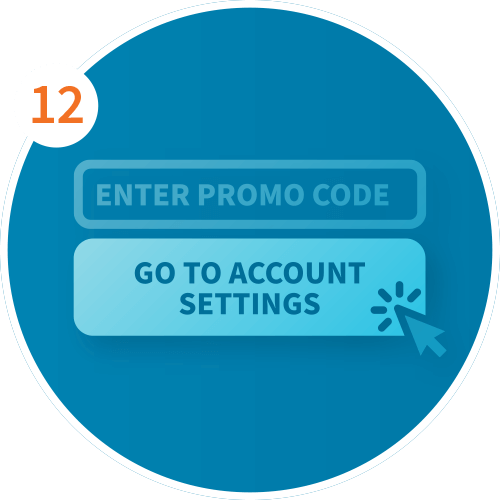
Enter promo code, if acceptable, and click apply. Then click Go to Account Settings.
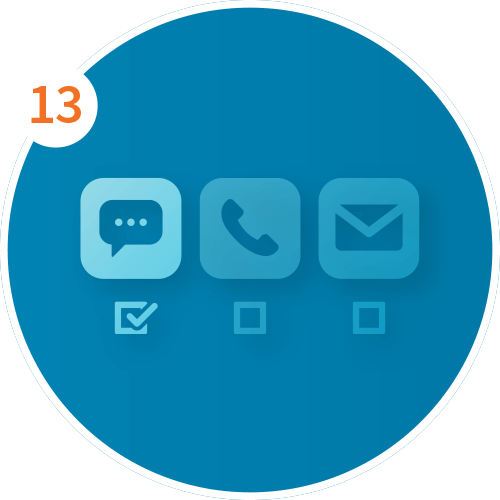
On the Account page, select your preferred contact method, and Terms and Conditions."
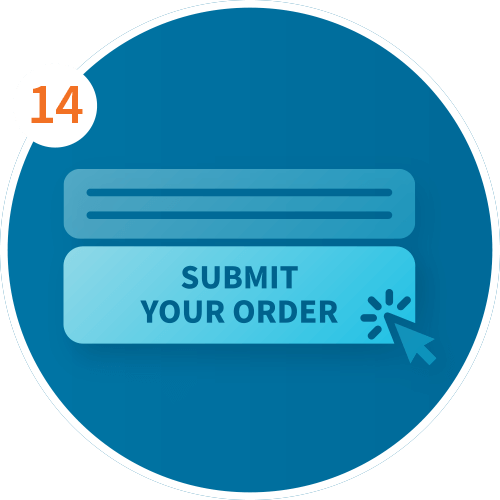
Next, review your order summary and click Submit Your Order.
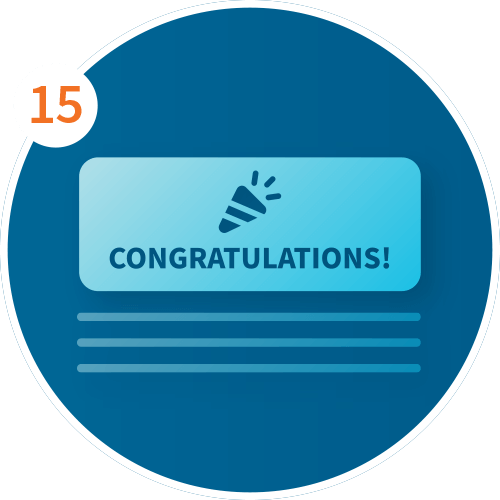
Once your order is captured, the page will update with a congratulations message.
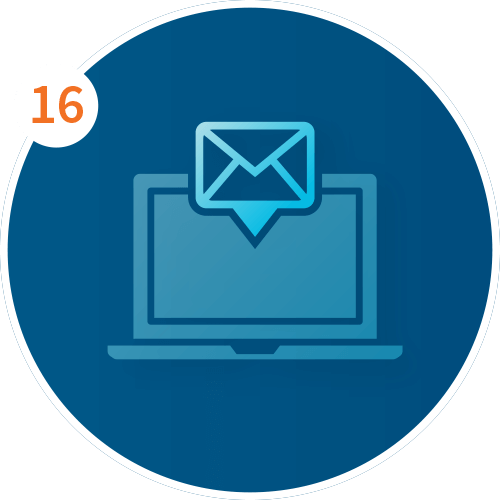
To activate your account, check your email for an activation link from us. Through that email you will activate your My Account and set up your password.
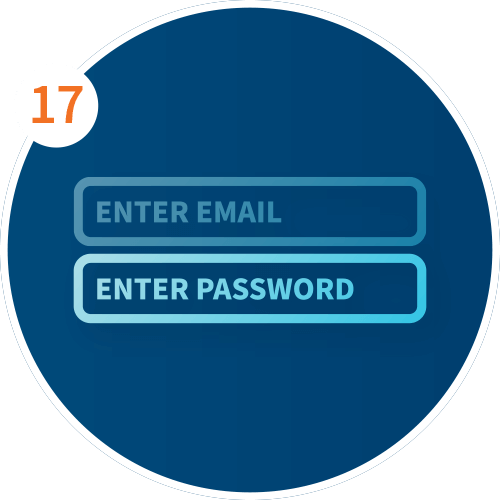
After you set up your password, click login and sign in to your My Account to manage your account.
SIGNING UP WITH
A WIFI CONNECTION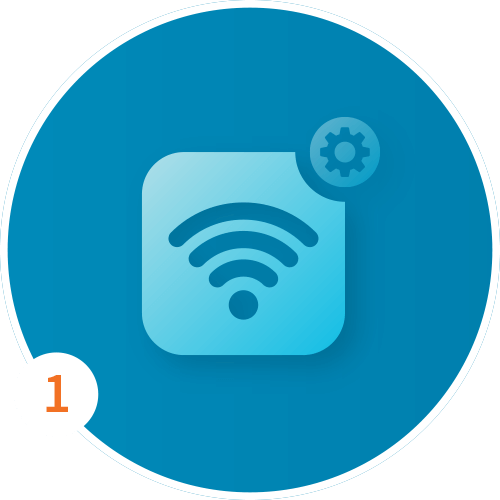
Open the WiFi setting on your wireless device (PC, Tablet, or Smart Phone)

Select the InternetNow5G option; if that does not appear or if your device does not support 5G, then select the InternetNow2.4G option and enter password Alaska2.4.
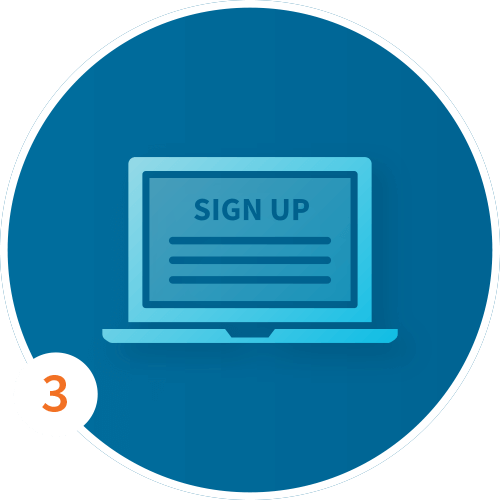
From your connected device, open a web browser and our sign-up splash page will display.
If it doesn't load immediately, navigate to a non-https site, such as www.gointernetnow.com
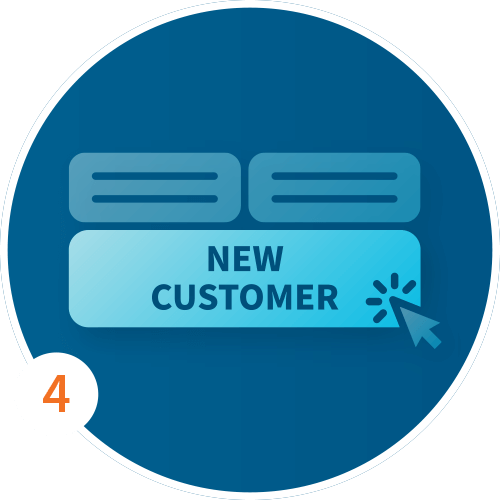
Once our sign-up splash page displays, select New Customer.
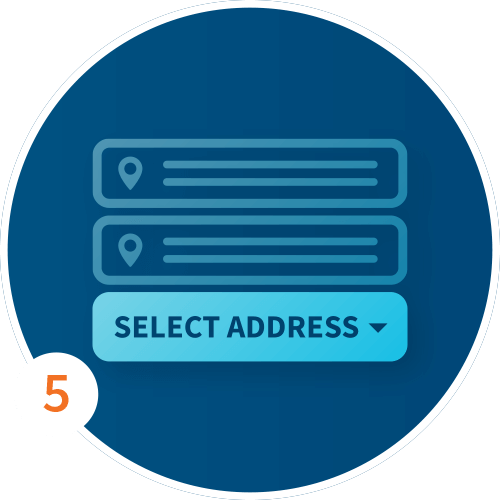
Next, you’ll be redirected to our website where you’ll enter your address to see what plans are available to you. Then enter your address again in the second address line with your unit/barrack/dorm number.
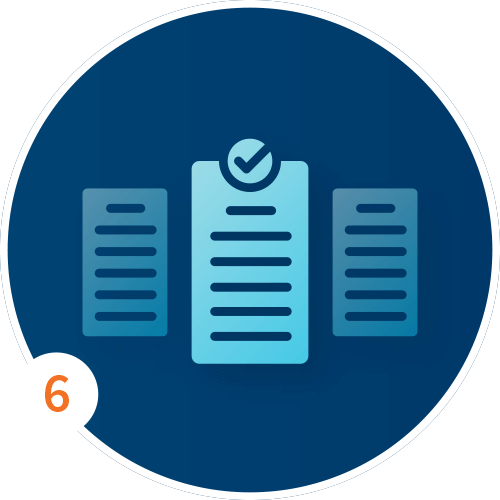
Now, select the InternetNow plan that works best for you.
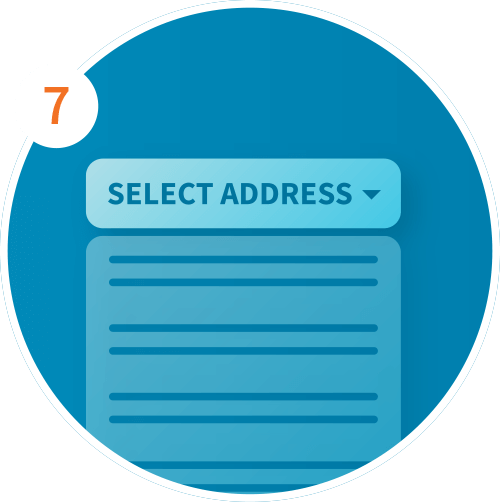
Once you’ve made your selection, the page will update again. Here you will select your address with your unit/barrack/dorm number from the drop down.
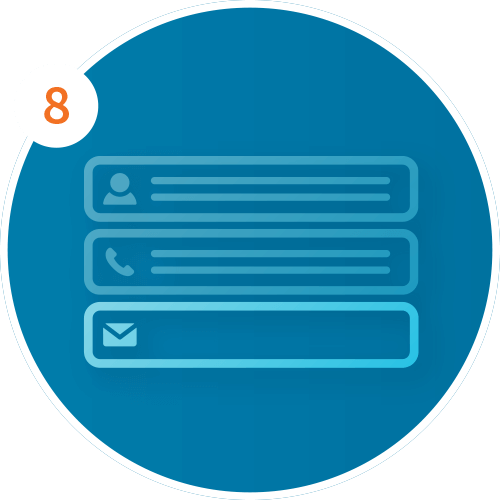
Next, enter your information. This information will be used to build your My Account.
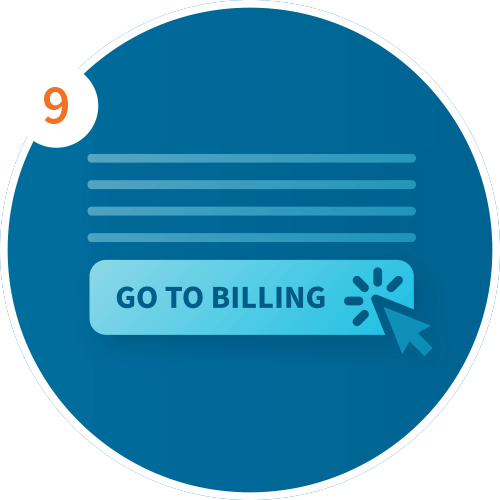
Confirm your plan selection by clicking Go to Billing at the bottom of the page.
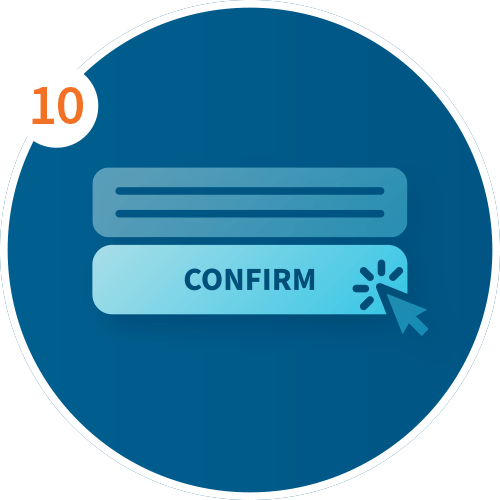
On the Billing page, enter your billing address.
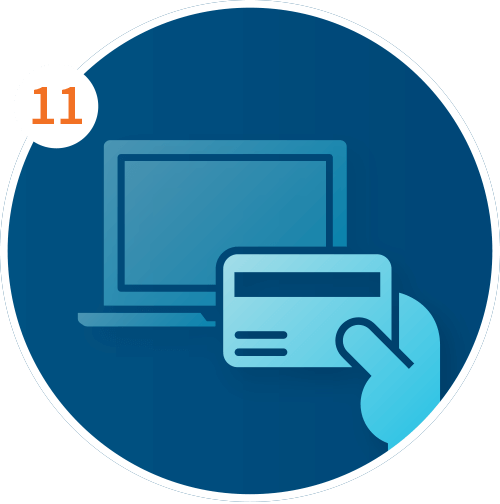
Next, add your credit card details for payment and press Submit. Once your card is accepted, you will see a confirmation popup and the credit card section will collapse.
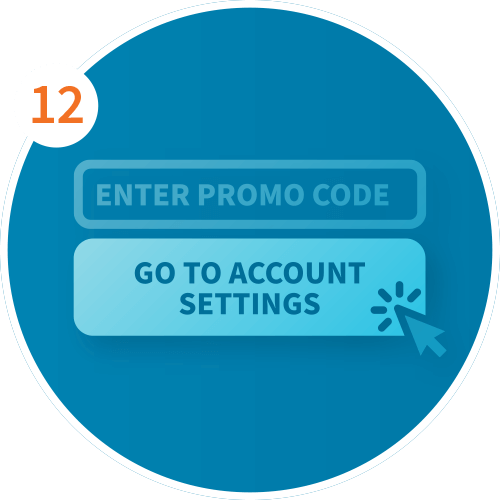
Enter promo code, if acceptable, and click apply. Then click Go to Account Settings.
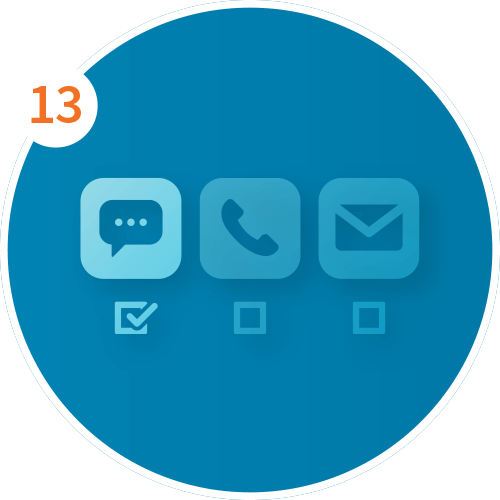
On the Account page, select your preferred contact method, and Terms and Conditions."
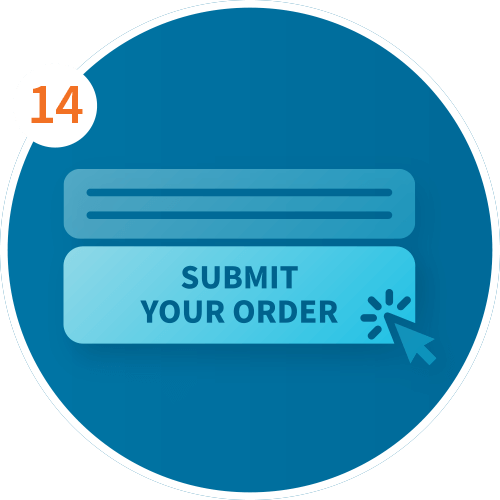
Next, review your order summary and click Submit Your Order.
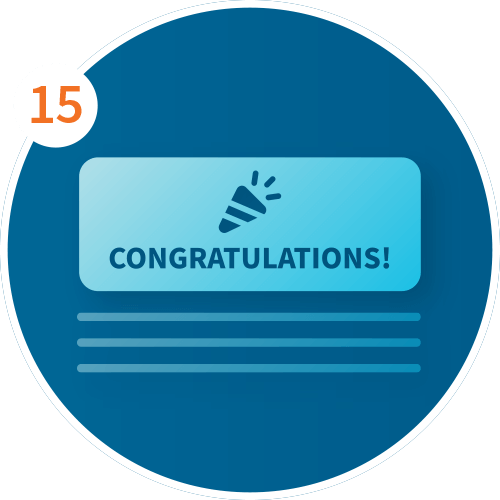
Once your order is captured, the page will update with a congratulations message.
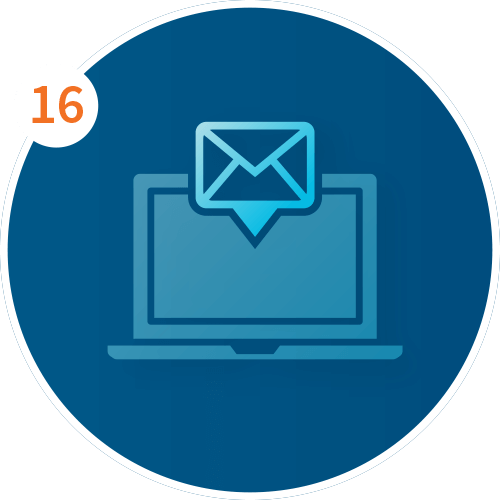
To activate your account, check your email for an activation link from us. Through that email you will activate your My Account and set up your password.
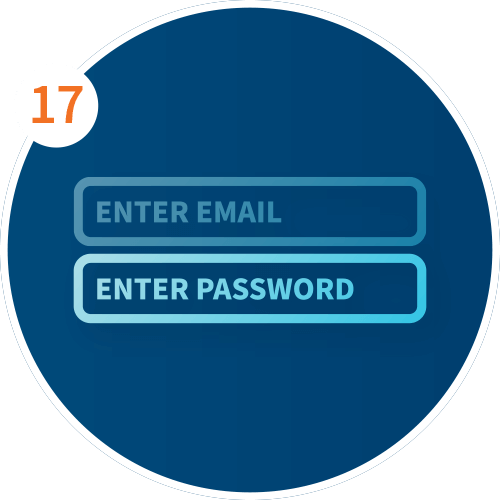
After you set up your password, click login and sign in to your My Account to manage your account.